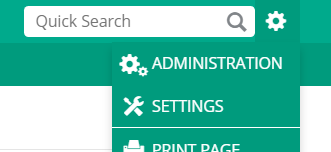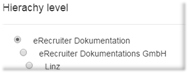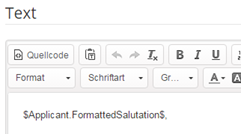E-Mail-Templates
Login with your eRecruiter Account
|
|
|---|---|
Click in the detailed navigationbar on the "E-Mail Templates" Here you can edit your E-Mail-Templates, delete them or create new Templates edit: Just click on the Template's name to edit delete: Click on the delete-button new: Create new Templates with the | |
If you create a NEW Template, you have to configure the settings of your Template: Name: Give your E-Mail-Template a clear name Hierachy Ebene: Should the Template be available for everyone? For a group or just you? Action Add the Workflow-Activity, where you will need the Template Example: A Rejection can be connected with the Activity "Reject Applicant" Now add the Text of your E-Mail-Template and use some Placeholders | |
Placeholders
A placeholder automatically fills out Information from the Database. For example - use a placeholder for the Applicants salutation. The placeholders are orderd by the object (Applicant, User, Job) and a little description of the placeholders-outcome. Use the Example:
|
|
| A placeholder is always sourrounded by the ‘$’ symbol. In between will always be the source ( the object) and the action (what should be the result) $ SOURCE . ACTION $ | |
|---|---|
Please notice: Your signature will be automatically added to your E-Mail if it is send. Edit your signature in the detailed navigationbar in the You created the perfect E-Mail-Template? Please save your draft with the |