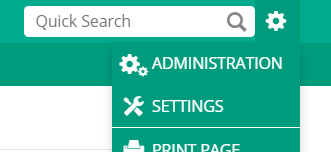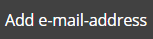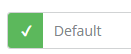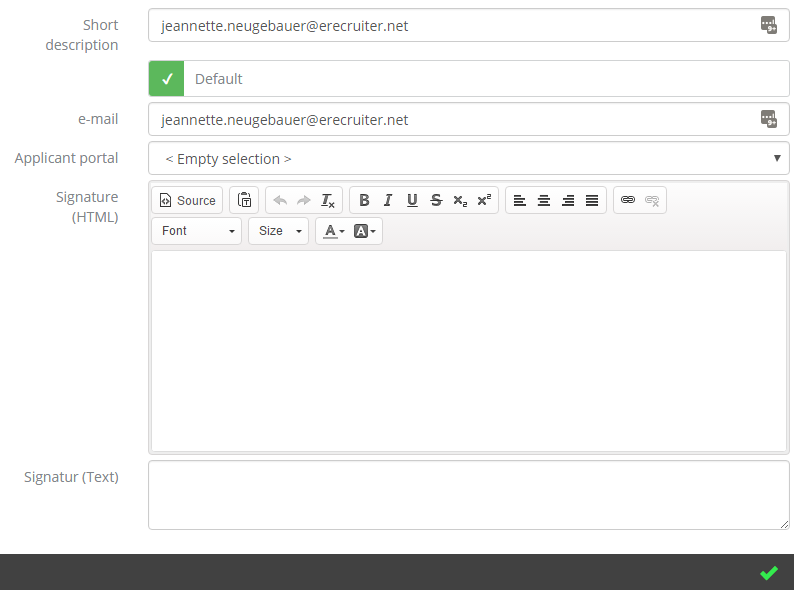Login with your eRecruiter Account
| |
|---|---|
Click in the detailed navigationbar on the "E-Mail addresses and signatures" Here you can edit your E-Mail Signatures and add new ones edit: Just click on the Signatures's name to edit delete: Click on the delete-button new: Create new Templates with the -button on left side | |
Give your template a Short description. | Add as much signatures as you need, maybe you have one for intern communication and one for extern communication |
| Choose which of your signatures should be the default signature | |
| add the E-Mail Adress for the signature | |
If you have more than one Applicant portal, you can choose if this signature should be especially for one of them | |
| Now add the Text of your Signature. | You have diffrent Options to customize your Siganture with the Editor or you can add some SourceCode it you have one |
Page Comparison
Manage space
Manage content
Integrations