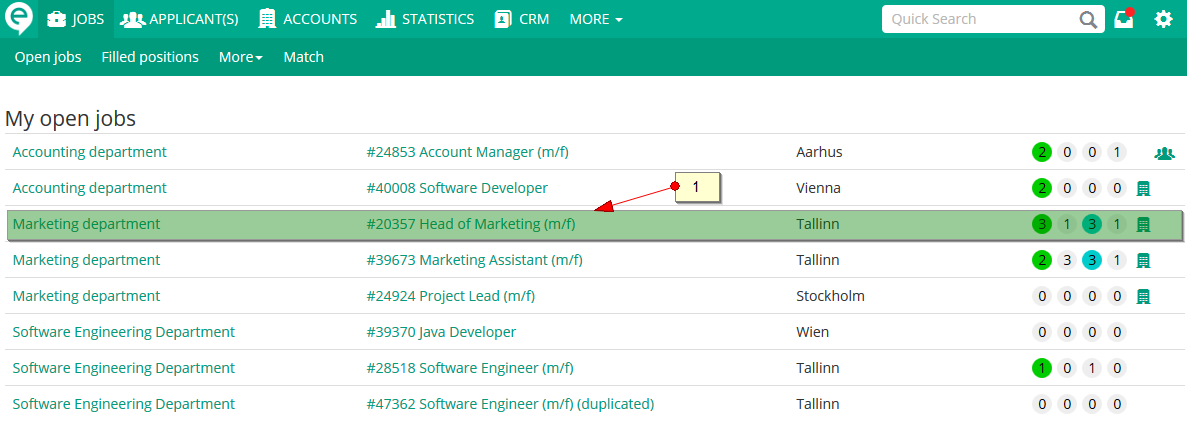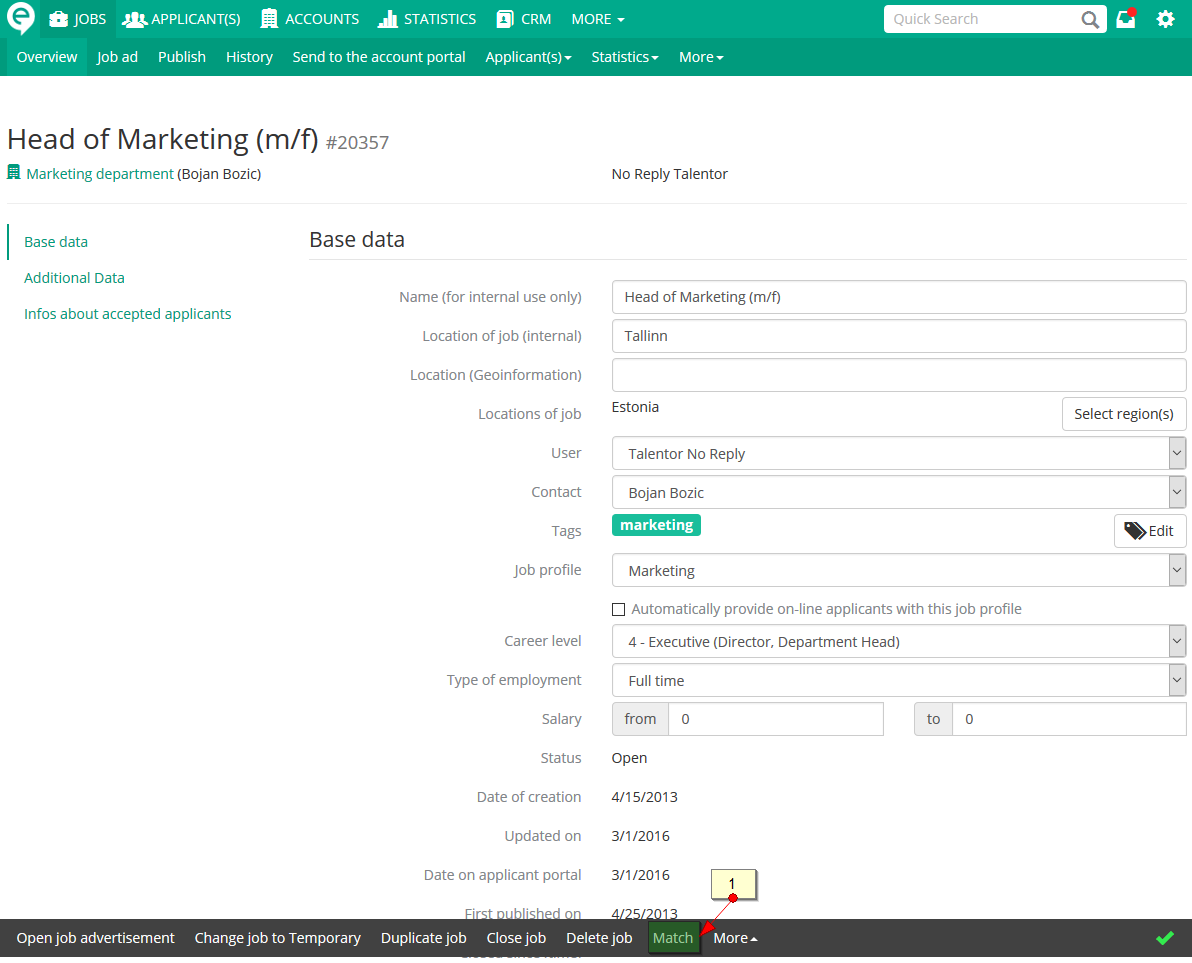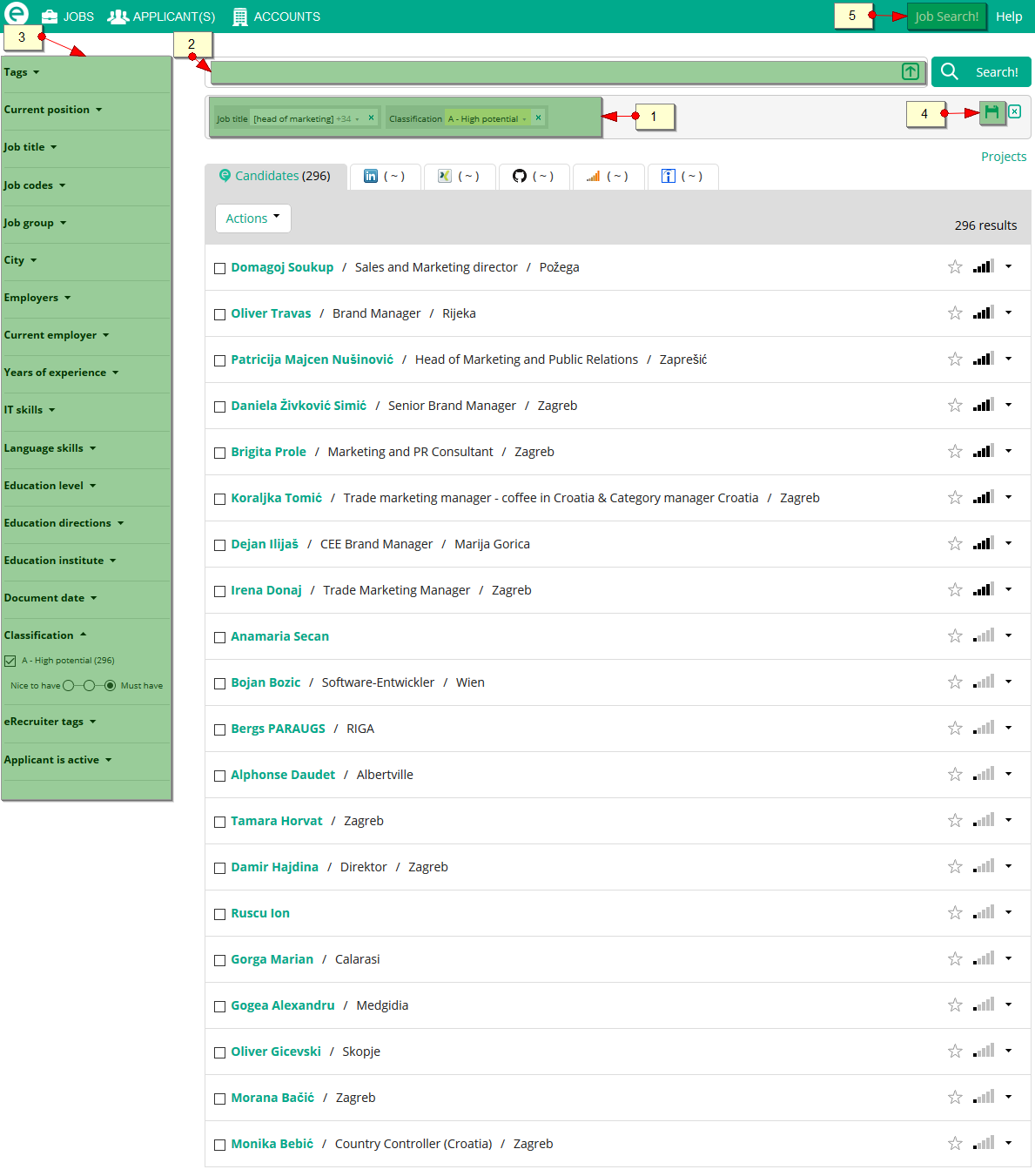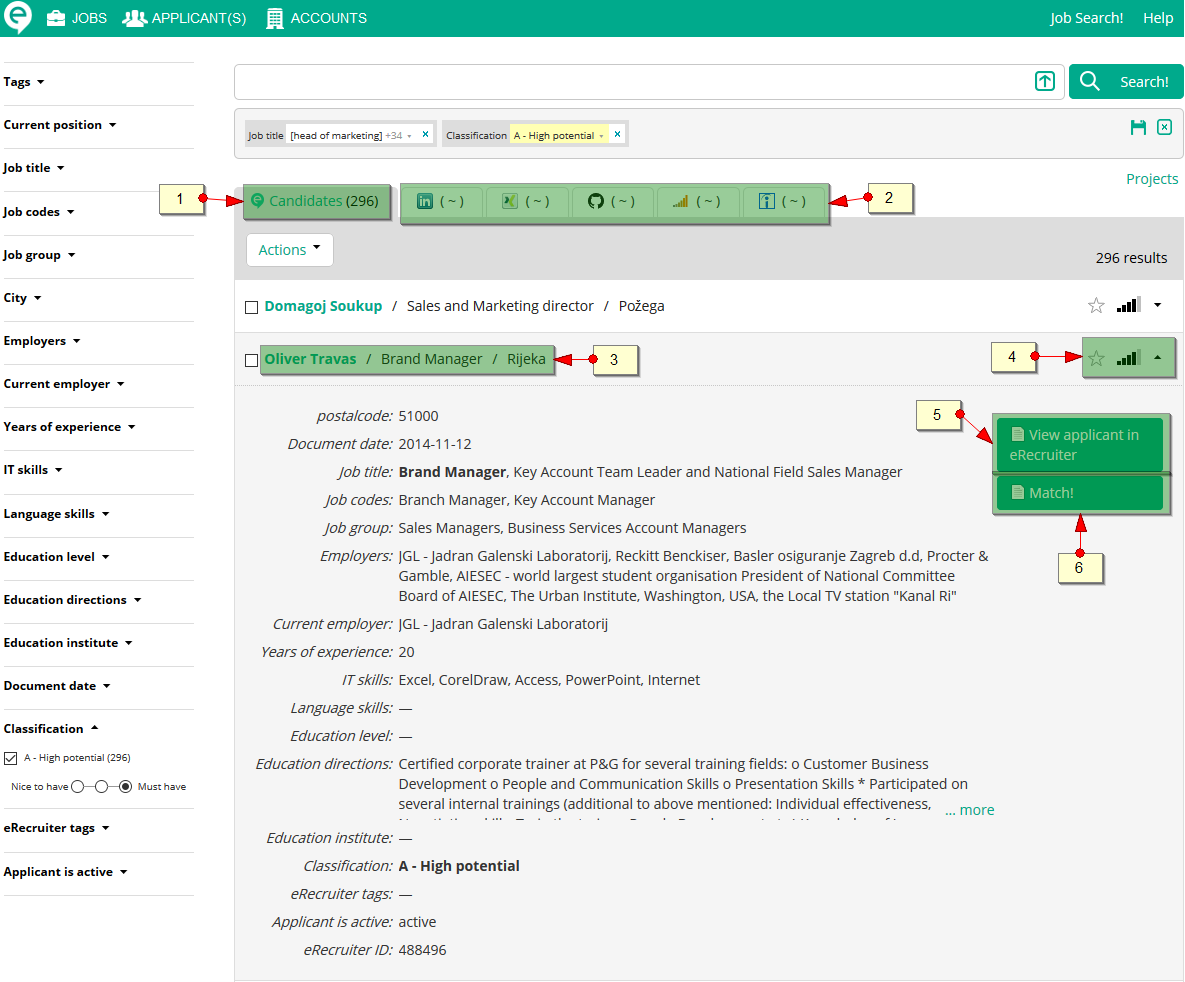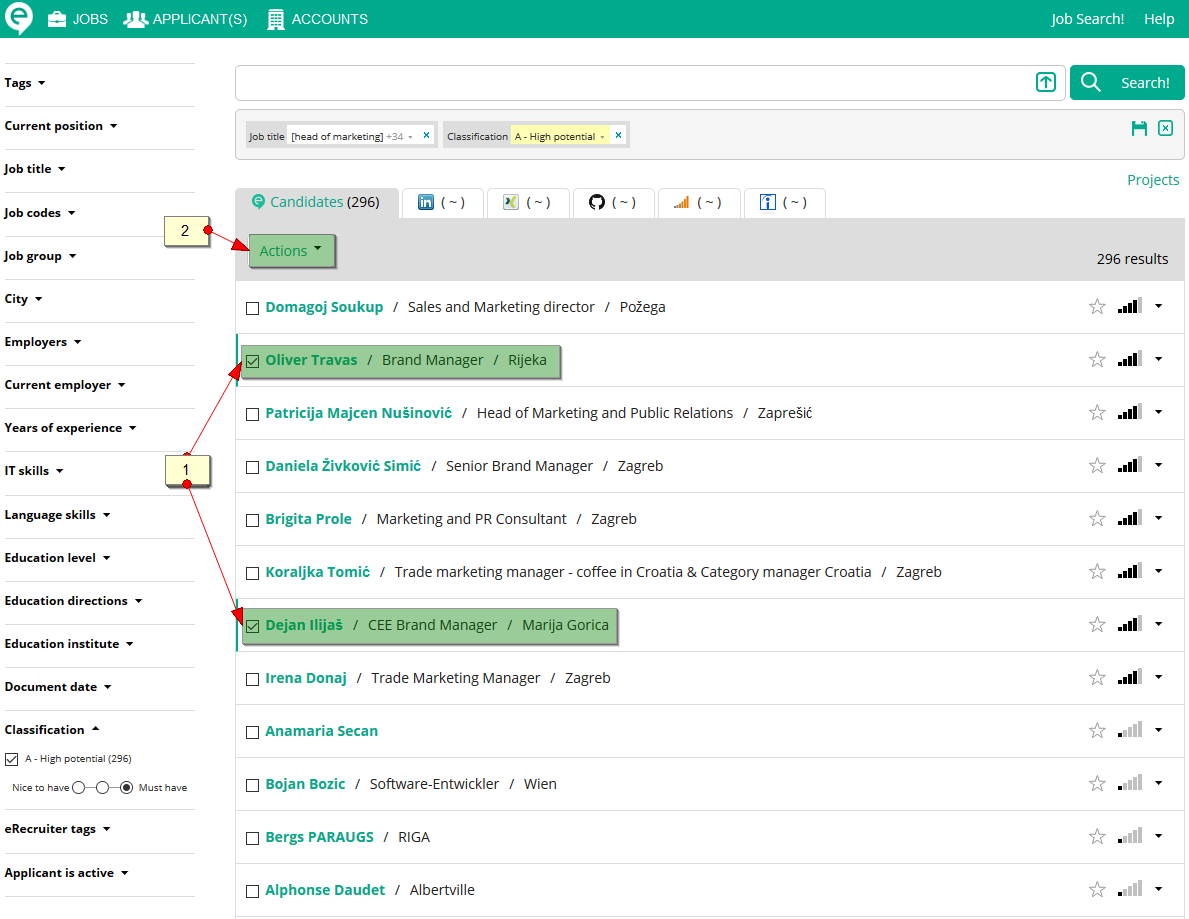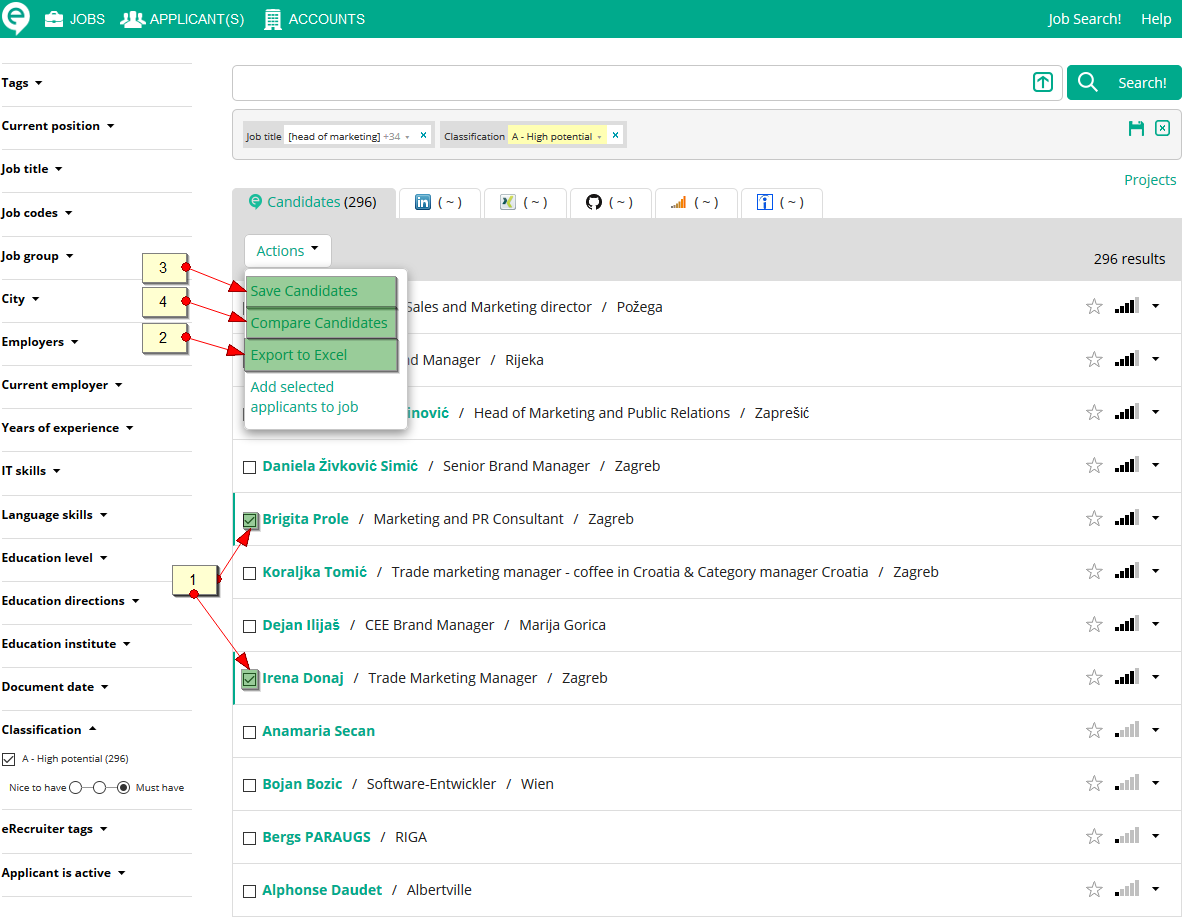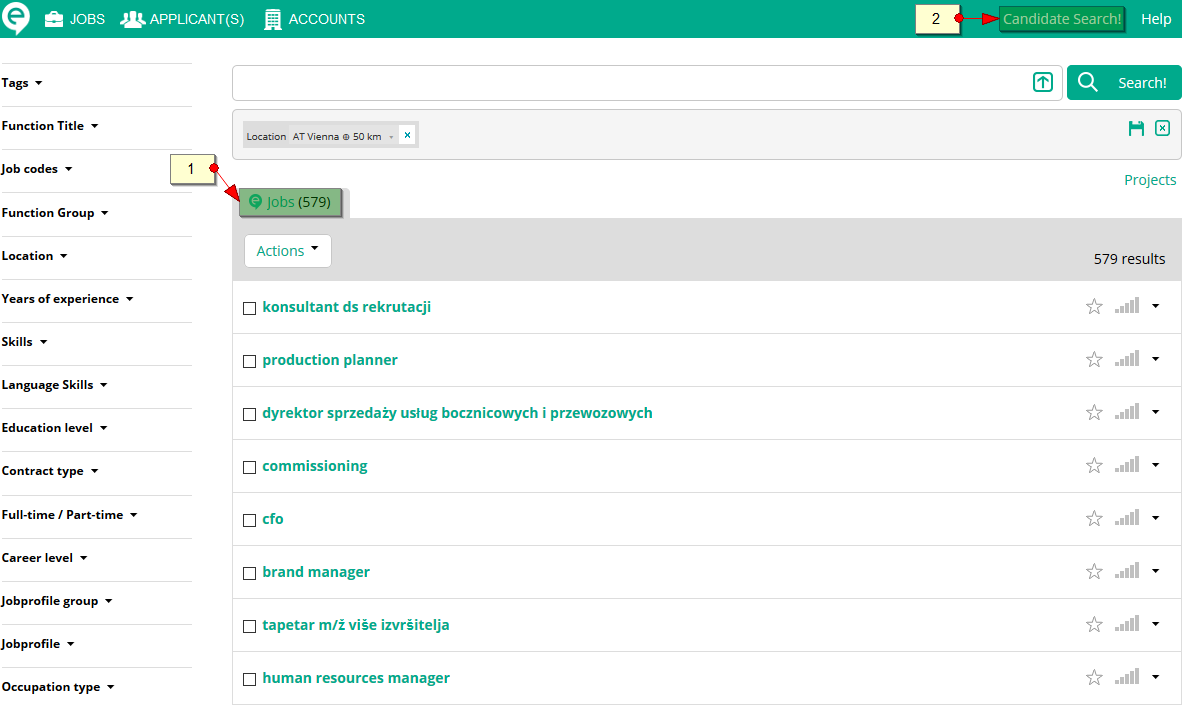...
- Match all candidates against a specific job opening
- Match all job openings against a specific candidate's profile
This tutorial covers both search processes and should support eRecruiter customers, who are getting in touch with eRecruiter "Automated Matching & Active Sourcing" for the first time.
Match candidates for a job opening
Figure 1: published job opening
Choose a published job opening.
Figure 2: Match button in the action bar in the job opening overview screen
Click on the Match button.
Figure 3: Vacancy to candidate match screen
By clicking the Match button the semantic match screen is opened as seen in Figure 3. A sementic search term will be extracted automatically from the job description. By selecting the search criteria, it can be specified whether the term is optional or required. Additionally synonyms of the search term can be displayed and disabled or enabled for the filtering of the candidate list.
...
By clicking on the Job Search button in the top navigation bar the match screen switches to the open positions for a candidate search.
Figure 4: Detailed view of a candidate screen
Figure 4 shows the eRecruiter profiles matched against the query.
...
Use "Match" to match job openings against this candidate (as seen in Figure 8)
Figure 5: Possible activities in the candidate result list of eRecruiter candidates
Figure 5 shows how matched candidates can be further processed
...
Various activities can be performed by using the actions, it is possible to store a candidate as a Match, export candidates to a downloadable Excel file and add selected candidates to the open eRecruiter position. If more than one candidate is selected, these candidates can be compared.
Figure 6: Possible activities for result list of social media channels candidates
Figure 6 shows how search results of social media channels are displayed and how detailed information of candidates is displayed.
...
For data security and privacy reasons it is not possible to automatically import external profiles into the eRecruiter. "Match & Active Sourcing" provides you a first comparison and a basis for a potential contact. Of course, together with the integration of LinkedIn and XING and the eRecruiter applicant portal an interested applicants can upload their existing data profile from these platforms into the eRecruiter.
Match job openings against a candidate
Open a candidate in the eRecruiter:
...
Figure 7: Start a match from the candidate overview page
The Match function can be used for any candidate in eRecruiter to search for suitable positions.
Figure 8: Search screen for finding job openings for a candidate
Figure 8 shows the search screen to find suitable jobs for a candidate.
...