Versions Compared
| Version | Old Version 2 | New Version Current |
|---|---|---|
| Changes made by | ||
| Saved on |
Key
- This line was added.
- This line was removed.
- Formatting was changed.
...
Personal settings
You can find the personal settings by clicking on the "Wheel" Symbol - afterwads on Settings
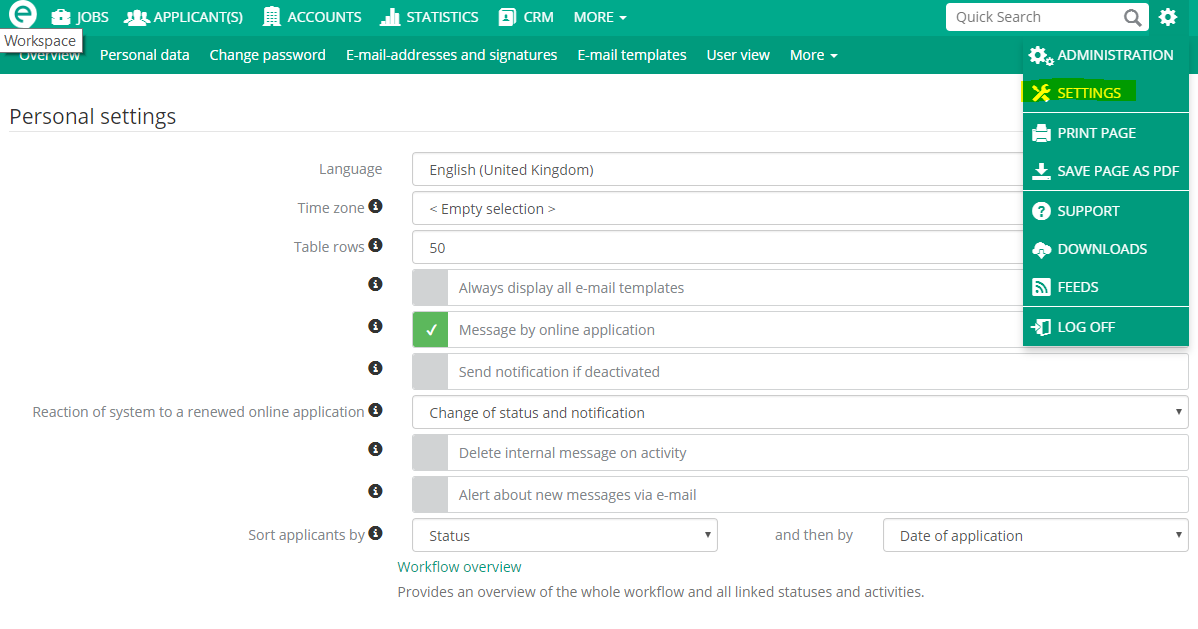 Image Added
Image Added
Name Change
You can easily change your name by clicking on the sub menu personal data
 Image Added
Image Added
Change your Password
You can change your password by clicking on the sub menu Change password
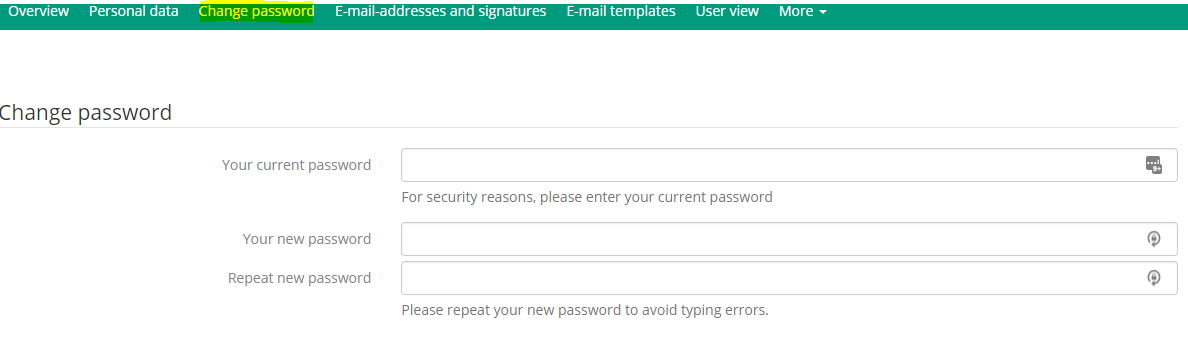 Image Added
Image Added
User View
To see the job from your colleagues, you just have to follow this simple steps:
- Klick on the
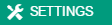 Image Added button
Image Added button - Then change in the detail bar to
 Image Added
Image Added - Here you can see the Users that appear on your workspace and you can change the order
- to add a user, klick on the
 Image Added
Image Added - and add or remove the users, that you want
- don't forget to save the settings
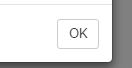 Image Added
Image Added
| Panel | ||||||||||
|---|---|---|---|---|---|---|---|---|---|---|
| ||||||||||
|