Versions Compared
Key
- This line was added.
- This line was removed.
- Formatting was changed.
General
E-Mails can easily and automatically be imported by the eRecruiter. The E-Mail-Text and the Annexes can be processed to create an new applicant or to complete an already existing applicant. The text from the Mail will be saved as Histroy-Entry.
There are two possibilites:
- eRecruiter Outlook Plugin (Conditions: OS: Windows and Programm: Microsoft Outlook)
- POP3 - Mailbox
E-Mail Import by Mailbox
Create a mailbox (POP 3) with the address (for example.: eR-Import@Firma.com) that you want to have, send the following information to your consultant or the eRecruiter Support Desk.
- POP3 Host
- Port
- SSL: Yes/No
- Username
- Password
Fallback-User*
*if a E-Mail can't be correlated the Mail-address to a user, a fallback-user get's the E-Mail
Every Mail that you want to import in the eRecruiter must be send to this address (for example by the rule – “If application is in the subject, forward to eR-Import@Firma.com . The eRecruiter knows from your return address, which mail belongs to which user. Also you have to deposit the return mail address into your eRecruiter User (E-Mail-addresses and signatures). All the mails will automatically be in the Notification Center
Outlook 365
Basic authentification will be decrpicated by the 1st of October 2022. To enable modern authentification change e-mail import settings in administration menu.
- E-mail provider: Microsoft Office 365
The client needs to provide:
- Oauth2 Client Id
- Oauth2 Client Secret
- Oauth2 Tenant Id
This information can be acces in the client's Microsoft Azure account. This information can be requsted by the IT Department of the client. Further information on how to find these details can be found here.
 Image Added
Image Added
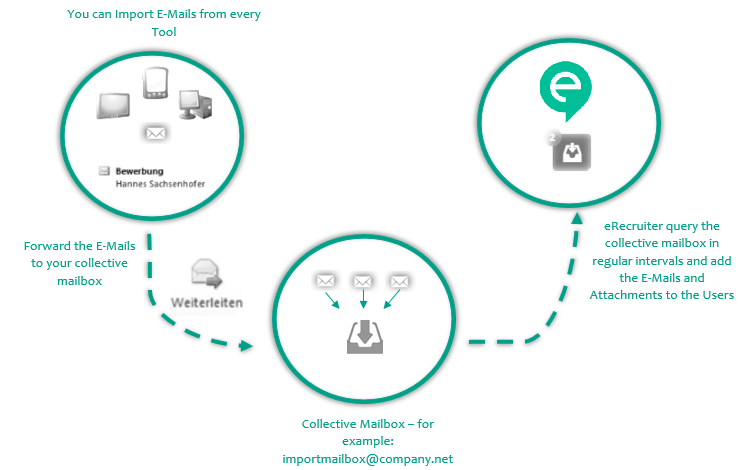 Image Added
Image Added